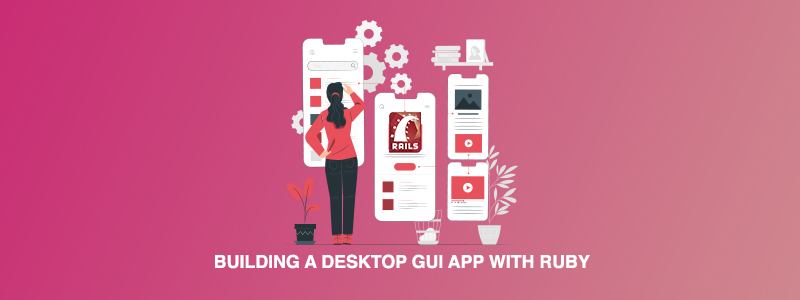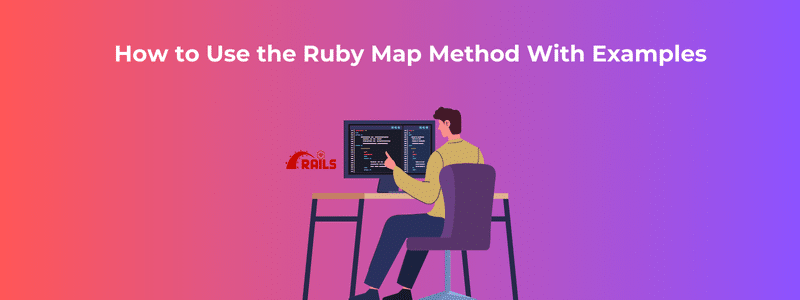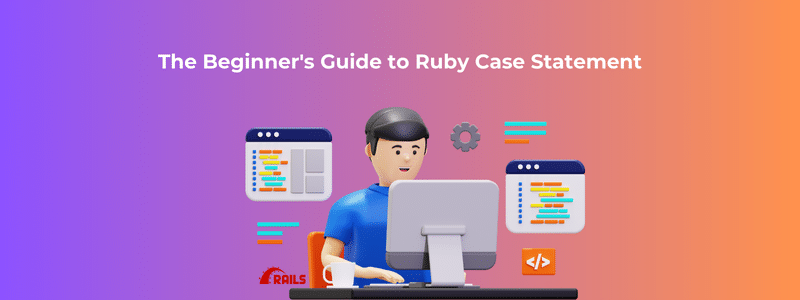Ruby is a powerful programming language that is widely used in web development, scripting, and automation. However, Ruby can also be used to build desktop GUI (Graphical User Interface) applications, which can be useful for creating standalone applications or for adding a user interface to an existing Ruby application.
In this blog post, we will explore the basics of building a desktop GUI app with Ruby. We will use the Tk toolkit, which is included with Ruby by default and provides a simple way to create GUI applications.
Setting up the Environment
Before we begin, we need to make sure that we have Ruby installed on our system. You can download and install Ruby from the official website. Once Ruby is installed, we can use the following command to install the Tk gem:
gem install tk
This will install the Tk toolkit, which we will use to create our GUI application.
Creating a Simple GUI
Let’s start by creating a simple GUI application that displays a button. We can use the following code to create a new window and a button:
richiedere ‘tk’ root = TkRoot.new { title “My App” } button = TkButton.new(root) Fare testo “Click Me!” command { puts “Button Clicked!” } pack { padx 50; pady 50; side ‘left’ } FINE Tk.mainloop
This code creates a new window using the TkRoot class and sets the title to “My App”. We then create a button using the TkButton class, set the text to “Click Me!”, and specify a command to be executed when the button is clicked. In this case, we simply print a message to the console. Finally, we use the pack method to add the button to the window.
The last line of the code, Tk.mainloop, starts the Tk main event loop, which waits for events such as mouse clicks and button presses and responds to them.
Adding Widgets to the GUI
We can add more widgets to the GUI by creating additional instances of Tk classes. For example, we can add a label, an entry field, and a text area to the window using the following code:
richiedere ‘tk’ root = TkRoot.new { title “My App” } label = TkLabel.new(root) Fare testo “Enter your name:” pack { padx 10; pady 10; side ‘left’ } FINE entry = TkEntry.new(root) Fare pack { padx 10; pady 10; side ‘left’ } FINE button = TkButton.new(root) Fare testo “Submit” command { puts “Hello, #{entry.value}!” } pack { padx 10; pady 10; side ‘left’ } FINE text = TkText.new(root) Fare width 40 height 10 pack { padx 10; pady 10; side ‘left’ } FINE Tk.mainloop
This code creates a label with the text “Enter your name:”, an entry field for the user to input their name, a button to submit the form, and a text area to display the output. The entry.value method is used to retrieve the value entered by the user in the entry field.
Conclusione
In this blog post, we have learned how to build a desktop GUI app with Ruby using the Tk toolkit. We have created a simple GUI with a button and added more widgets such as labels, entry fields, and text areas. With these tools, you can build powerful and user-friendly desktop applications in Ruby.